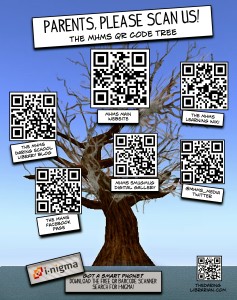September 10th, 2014 by Elma Jane
If your businesses considering an iPad point-of-sale (POS) system, you may be up for a challenge. Not only can the plethora of providers be overwhelming, but you must also remember that not all iPad POS systems are created equal. iPad POS systems do more than process payments and complete transactions. They also offer advanced capabilities that streamline operations. For instance, they can eliminate manual data entry by integrating accounting software, customer databases and inventory counts in real time, as each transaction occurs. With these systems, you get 24/7 access to sales data without having to be in the store. The challenge, however, is knowing which provider and set of features offer the best iPad POS solution for your business. iPad POS systems vary in functionality far more than the traditional POS solutions and are often targeted at specific verticals rather than the entire market. For that reason, it’s especially important to compare features between systems to ultimately select the right system for your business.
To help you choose a provider, here are things to look for in an iPad POS system.
Backend capabilities
One of the biggest benefits of an iPad POS system is that it offers advanced features that can streamline your entire operations. These include backend processes, such as inventory tracking, data analysis and reporting, and social media integration. As a small business, two of the most important time saving and productivity-boosting features to look for are customer relationship management (CRM) capabilities and connectivity to other sales channels. You’ll want an iPad POS that has robust CRM and a customizable customer loyalty program. It should tell you which products are most and least frequently purchased by specific customers at various store locations. It should also be able to identify the frequent VIP shoppers from the less frequent ones at any one of your store locations, creating the ultimate customer loyalty program for the small business owner. If you own an online store or use a mobile app to sell your products and services, your iPad POS software should also be able to integrate those online platforms with in-store sales. Not only will this provide an automated, centralized sales database, but it can also help increase total sales. You should be able to sell effortlessly through online, mobile and in-store channels. Why should your customers be limited to the people who walk by your store? Your iPad POS should be able to help you sell your products through more channels, online and on mobile. E-commerce and mobile commerce (mCommerce) aren’t just for big box retailers.
Cloud-based
The functions of an iPad POS solution don’t necessarily have to stop in-store. If you want to have anytime, anywhere access to your POS system, you can use one of the many providers with advanced features that give business owners visibility over their stores, its records and backend processes using the cloud. The best tablet-based POS systems operate on a cloud and allow you to operate it from any location you want. An iPad POS provider, with a cloud-based iPad POS system, businesses can keep tabs on stores in real time using any device, as well as automatically back up data. This gives business owners access to the system on their desktops, tablets or smartphones, even when not inside their stores. Using a cloud-based system also protects all the data that’s stored in your point of sale so you don’t have to worry about losing your data or, even worse, getting it stolen. Because the cloud plays such a significant role, businesses should also look into the kind of cloud service an iPad POS provider uses. In other words, is the system a cloud solution capable of expanding, or is it an app on the iPad that is not dependent on the Internet? Who is the cloud vendor? Is it a premium vendor? The type of cloud a provider uses can give you an idea about its reliability and the functions the provider will offer.
Downtime and technical support
As a small business, you need an iPad POS provider that has your back when something goes wrong. There are two types of customer support to look for: Downtime support and technical support.
iPad POS systems are often cheaper and simpler than traditional systems, but that doesn’t mean you can ignore the product support needs. The POS is a key element of your business and any downtime will likely result in significant revenue loss. You could, for instance, experience costly downtime when you lose Internet connectivity. iPad POS systems primarily rely on the Web to perform their core functions, but this doesn’t mean that when the Internet goes down, your business has to go down, too. Many providers offer offline support to keep your business going, such as Always on Mode. The Always on Mode setting enables your business to continue running even in the event of an Internet outage. Otherwise, your business will lose money during a loss of connectivity. Downtime can also happen due to technical problems within the hardware or software. Most iPad POS providers boast of providing excellent tech support, but you never really know what type of customer service you’ll actually receive until a problem occurs.
Test the friendliness of customer service reps by calling or emailing the provider with questions and concerns before signing any contracts. This way, you can see how helpful their responses are before you purchase their solution. Your POS is the most important device in your store. It’s essentially the gateway to all your transactions, customer data and inventory. If anything happens to it, you’ll need to be comfortable knowing that someone is there to answer your questions and guide you through everything.
Grows with your business
All growing businesses need tech solutions that can grow right along with them. Not all iPad POS systems are scalable, so look for a provider that makes it easy to add on more terminals and employees as your business expands. Pay attention to how the software handles growth in sales and in personnel. As a business grows, so does it sales volume and the required software capabilities. Some iPad POS solutions are designed for very small businesses, offering very limited features and transactions. If you have plans for growth, look for a provider that can handle the changes in transactions your business will be going through. Find out about features and customization. Does the system do what you want it to do? Can it handle large volume? How much volume? What modules can you add, and how do you interface to third parties? You should also consider the impacts of physical expansion and adding on new equipment and employees. If there are plans in the future for you to open another store location, you’ll need to make sure that your point of sale has the capabilities of actually handling another store location without adding more work for you. If you plan on hiring more employees for your store, you’ll also want to know that the solution you choose can easily be learned, so onboarding new staff won’t take up too much of your time.
Security
POS cyber attacks have risen dramatically over the past couple of years, making it more critical than ever to protect your business. Otherwise, it’s not just your business information at risk, but also your reputation and entire operations. iPad POS system security is a bit tricky, however. Unlike credit card swipers and mobile credit card readers that have long-established security standards namely, Payment Card Industry (PCI) compliance — the criteria for the iPad hardware itself as a POS terminal aren’t quite so clear-cut. Since iPads cannot be certified as PCI compliant, merchants must utilize a point-to-point encryption system that leaves the iPad out of scope. This means treating the iPad as its own system, which includes making sure it doesn’t save credit-card information or sensitive data on the iPad itself. To stay protected, look for PCI-certified, encrypted card swipers.
Posted in Best Practices for Merchants, Mobile Point of Sale, Point of Sale Tagged with: (POS) systems, accounting, app, business, card, cloud-based, credit, credit card readers, credit-card, crm, customer, customer relationship management, customer support, data, data analysis, database, desktops, e-commerce, inventory, iPad Point-Of-Sale, loyalty program, mcommerce, mobile, mobile app, mobile commerce, online, online platforms, Payment Card Industry, payments, PCI, platforms, POS, POS solution, products, sales, Security, security standards, services, Smartphones, social media, software, tablets, terminal, transactions, web
September 2nd, 2014 by Elma Jane
While Apple doesn’t talk about future products,latest report that the next iPhone would include mobile-payment capabilities powered by a short-distance wireless technology called near-field communication or NFC. Apple is hosting an event on September 9th, that’s widely expected to be the debut of the next iPhone or iPhones. Mobile payments, or the notion that you can pay for goods and services at the checkout with your smartphone, may finally break into the mainstream if Apple and the iPhone 6 get involved.
Apple’s embrace of mobile payments would represent a watershed moment for how people pay at drugstores, supermarkets or for cabs. The technology and capability to pay with a tap of your mobile device has been around for years, you can tap an NFC-enabled Samsung Galaxy S5 or NFC-enabled credit card at point-of-sale terminals found at many Walgreen drugstores, but awareness and usage remain low. Apple has again the opportunity to transform, disrupt and reshape an entire business sector. It is hard to overestimate what impact Apple could have if it really wants to play in the payments market.
Apple won’t be the first to enter the mobile-payments arena. Google introduced its Google Wallet service in May 2011. The wireless carriers formed their joint venture with the intent to create a platform for mobile payments. Apple tends to stay away from new technologies until it has had a chance to smooth out the kinks. It was two years behind some smartphones in offering an iPhone that could tap into the faster LTE wireless network. NFC was rumored to be included in at least the last two iPhones and could finally make its appearance in the iPhone 6. The technology will be the linchpin to enabling transactions at the checkout.
Struggles
The notion of turning smartphones into true digital wallets including the ability to pay at the register, has been hyped up for years. But so far, it’s been more promise than results. There have been many technical hurdles to making mobile devices an alternative to cash, checks, and credit cards. NFC technology has to be included in both the smartphone and the point-of-sale terminal to work, and it’s been a slow process getting NFC chips into more equipment. NFC has largely been relegated to a feature found on higher-end smartphones such as the Galaxy S5 or the Nexus 5. There’s also confusion on both sides, the merchant and the customer, on how the tech works and why tapping your smartphone on a checkout machine is any faster, better or easier than swiping a card. There’s a chicken-and-egg problem between lack of user adoption and lack of retailer adoption. It’s one reason why even powerhouses such as Google have struggled. Despite a splashy launch of its digital wallet and payment service more than three years ago, Google hasn’t won mainstream acceptance or even awareness for its mobile wallet. Google hasn’t said how many people are using Google Wallet, but a look at its page on the Google Play store lists more than 47,000 reviews giving it an average of a four-star rating.
The Puzzle
Apple has quietly built the foundation to its mobile-payment service in Passbook, an app introduced two years ago in its iOS software and released as a feature with the iPhone 4S. Passbook has so far served as a repository for airline tickets, membership cards, and credit card statements. While it started out with just a handful of compatible apps, Passbook works with apps from Delta, Starbucks, Fandango, The Home Depot, and more. But it could potentially be more powerful. Apple’s already made great inroads with Passbook, it could totally crack open the mobile payments space in the US. Apple could make up a fifth of the share of the mobile-payment transactions in a short few months after the launch. The company also has the credit or debit card information for virtually all of its customers thanks to its iTunes service, so it doesn’t have to go the extra step of asking people to sign up for a new service. That takes away one of the biggest hurdles to adoption. The last piece of the mobile-payments puzzle with the iPhone is the fingerprint recognition sensor Apple added into last year’s iPhone 5S. That sensor will almost certainly make its way to the upcoming iPhone 6. The fingerprint sensor, which Apple obtained through its acquisition of Authentic in 2012, could serve as a quick and secure way of verifying purchases, not just through online purchases, but large transactions made at big-box retailers such as Best Buy. Today, you can use the fingerprint sensor to quickly buy content from Apple’s iTunes, App and iBooks stores.
The bigger win for Apple is the services and features it could add on to a simple transaction, if it’s successful in raising the awareness of a form of payment that has been quietly lingering for years. Google had previously seen mobile payments as the optimal location for targeted advertisements and offers. It’s those services and features that ultimately matter in the end, replacing a simple credit card swipe isn’t that big of a deal.
Posted in Best Practices for Merchants, Mobile Payments, Mobile Point of Sale, Smartphone Tagged with: app, Apple, card, card swipe, cash, checkout machine, checks, chips, credit, credit card swipe, credit-card, customer, debit card, Digital wallets, fingerprint recognition, fingerprint sensor, Galaxy S5, Google Wallet, iOS, Iphone, market, merchant, mobile, mobile device, mobile payment, mobile wallet, Near Field Communication, network, Nexus 5, nfc, payment, payment service, platform, point of sale, products, sensor, services, smartphone, software, statements, swiping card, terminals, transactions, wireless technology
August 20th, 2014 by Elma Jane
The latest version of Microsoft’s smartphone operating system, already packs tons of new productivity-boosting features. Now, the first update for Windows Phone 8.1 is nearly ready to launch, with extra functionality that makes it even better for work. Features come on top of additions that already arrived with the initial release of Windows Phone 8.1, such as Cortana, a voice-activated virtual assistant. Windows Phone8.1 Update 1 was released to developers this month, and will roll to consumers in the coming months.
App Corner – gives you better control over how employees use company-owned smartphone. You can manage which apps are installed on a phone and even save and export your app settings to other devices to quickly configure company phones. That way, employees can’t accidentally install applications that could compromise company data.
Folders – Staying organized is one way to boost your productivity. Now, Windows Phone 8.1 gives you better control over your smartphone’s home screen with the addition of folders. Just drag one app over the top of another to group them into a folder, then tap a folder to see which apps it includes.
VPN support – is a secure, private network that lets employees wirelessly access company resources while on the go, including files, apps and printers. Windows Phone 8.1Update 1 adds VPN support to the mobile OS for the first time. Users will be able to toggle the VPN on or off easily, or set a device to automatically connect to a VPN when a particular Web domain is accessed. You can also turn on encryption to secure all traffic between your smartphone and the work network.
Posted in Smartphone Tagged with: app, consumers, data, encryption, network, smartphone, windows
August 7th, 2014 by Elma Jane
Using Transfer by Facebook, the user can transfer money after logging into their Rakuten Bank account from the Rakuten Bank app, selecting the person they wish to send money to from their list of Facebook friends in the app, and inputting the amount they wish to transfer.The fee-free transfer process can be completed on the app without any of the recipient’s account information and include a 50 character message to accompany the transaction. Money can also be transferred to non-Rakuten Bank account holders, for a fee of Y165. By accessing a URL on Facebook with the transfer notice, the recipient is able to specify a bank account for the money and complete the deposit.
Posted in Financial Services Tagged with: account holders, account information, app, bank account, Bank app, deposit, Facebook, free transfer process, transaction, transfer notice, URL
August 6th, 2014 by Elma Jane
Scanning your groceries yourself with the supermarket’s handheld scanner is something you may well have already done. Instead of waiting in line for a cashier to scan, tally and bag your groceries, you save time by scanning as you go and doing your own check-out. However, now in certain grocery stores you can go even further by using a bar code scanner app in your own smartphone to scan each grocery item you’re buying and to expand your shopping experience by receiving personalized offers, syncing with loyalty cards and tracking your budget while you shop. The first supermarket company in the United States to make this available to customers has been the Stop & Shop Supermarket Company LLC, with its Scan It! Mobile app service. Starting with three grocery stores and plans to roll out the capability to 45 more of its stores in Massachusetts, Rhode Island and Connecticut. The company could extend the service to the 400 or so grocery stores it operates in total, including the other states of New Hampshire, New York and New Jersey.
How Can You Use a Bar Code Scanner App?
By using a grocery shopping app like this in your smartphone, you can not only get directions on how to find the store in the first place, but once you’re there, you can also get relevant and specific offers according to where you are in the store and what you’ve already bought. With targeted coupons being sent to your smartphone for each shopping trip, you can save money as well; Stop & Shop estimates possible savings for customers on groceries of between $250 and $500 per year. The grocery shopping app also gives customers access to online accounts, including checking for gas points, A+ School Rewards and personalized savings, as well as to daily information about sales promotions for stores in general. To use the app to scan your groceries, you aim the camera of your phone at the bar code of a grocery item to see the price on your phone screen and to add it to an electronic shopping basket. When you’ve finished shopping, the bar code scanner app transmits the information via the supermarket’s Wi-Fi network to the point of sale, where you pay as you would normally. The same wireless network also allows the retailer to send you personalized information.
Happy customers and increased sales are not the only benefits for grocery stores making such bar code scanner apps available to customers with smartphones. Because the customer has in effect already financed the scanning device (the smartphone), grocery stores can envisage making corresponding savings by reducing the amount of in-store scanners they have to buy, as well as decreasing labor costs, which are typically between 12% and 15% of their total expenses.
Check Your Smartphone Compatibility
Using your mobile to do this means having a compatible smartphone. Currently for the Scan It! Mobile grocery shopping app you’ll need either an iPhone 3GS or 4G, or a compatible Android device. The list validated so far includes Android 2.2 running on Nexus One, Motorola Droid1, Samsung Galaxy, and HTC Thunderbolt 4G. The app can be downloaded for free at the Apple App Store or the Android Market.
Posted in Mobile Payments, Mobile Point of Sale, Smartphone Tagged with: Android device, Android Market, app, Apple App Store, bar code, bar code scanner app, coupons, electronic shopping, HTC Thunderbolt, in-store scanners, Iphone, loyalty cards, mobile app, Mobile app service, Mobile grocery shopping app, Motorola Droid1, Nexus One, online accounts, point of sale, Samsung Galaxy, scan, scanner, shopping app, smartphone, Stop & Shop, Wi-Fi, Wi-Fi network, wireless network
July 22nd, 2014 by Elma Jane
An Android tablet is a great tool for work, but not every Android app was made for tablets. In fact, most Android apps were made for smaller smartphone displays. While those apps will run just fine on your tablet, they don’t do anything to take advantage of the extra screen space, and while smartphone apps are forced to hide options deep in menus, tablet apps have more room to put those controls front and center. Plus, phone apps just don’t look very good on a tablet. The interface is usually stretched and skewed to fill the larger screen. With that in mind, here are apps that will help you get to work on your Android tablet.
Android Device Manager (Free) – a good tool to help you find a lost or stolen Android device. Keeping it installed on your Android tablet will enable you to quickly locate your business phone if it’s ever misplaced. The app can force your phone to ring even if it’s in silent mode. Lock it to prevent thieves from accessing private or confidential business data and even locate your phone using its built-in GPS sensor. Using Android Device Manager on a tablet gives you plenty of space to view and pan around the map while you’re pinpointing the location of your phone. As a last resort, you can use the app to remotely wipe all the data from your smartphone.
Evernote (Free) – is a great app for taking notes, making to-do lists and saving photos and it’s even better on a tablet. The biggest difference between the smartphone and tablet version of Evernote is that the latter features a persistent sidebar that lets you quickly flip between notes, notebooks and tagged items. It has large buttons that let you create a new note, snap a photo or quickly dictate a voice memo. Those options are hidden in a slide-out menu in the smartphone app. You also get more space to view each individual note, which means you can see your entire memo or list at once with less scrolling and swiping.
Google Docs (Free) – Let’s face it: a word processor like Google Docs isn’t all that useful on your smartphone. Sure, it can come in handy when you need to make a few tweaks to an existing document, but you’ll need a bigger display to get much work done. The Google Docs app was really made for tablets, especially when you pair your slate with a Bluetooth keyboard to use it like a laptop computer. Not only do you get a better view of your entire document on the tablet, but you also get quick access to formatting options at the top of the interface, letting you change fonts, colors, text alignment and more. Those options are tucked away in several layers of menus in the smartphone app. Google’s Sheet spreadsheet editor and Slides presentation maker are also better suited for a large tablet display than a smartphone.
Google Drive (Free) – is a solid cloud storage platform for Android users, and a large tablet screen makes it easier to navigate your file library, thanks to a persistent sidebar that lets you jump to any folder with one tap. It also helps you search through shared and starred documents, or jump to a view of your recently uploaded files. But the best reason to use Google Drive on your tablet is that it lets you open those documents on the tablet version of Google Docs, which is much more functional on a large screen than on a smartphone.
Google Keep (Free) – is a minimalist productivity app that lets you quickly capture notes, voice memos and photos, then view all items in a colorful pinboard-style layout. It works fine on smartphones, but on tablets the app scales beautifully to fill the entire screen, letting you view more notes and photos at once. Otherwise, the app offers identical functionality on smartphones and tablets. In addition to pinning new notes to your board, you can create a to-do list and check items off with one tap. You can also set reminders for any item on your tablet and receive an alert on your smartphone when the time comes.
Hangouts (Free) – is an all-in-one messaging app that combines text messaging and videoconferencing functionality. The app imports your contacts from your Google account to let you create new conversations quickly and the ability to add and remove participants in the middle of a conversation helps it stand out from other messaging apps. You can start a video chat session at any time by tapping the video call button during a Hangouts session. That comes in handy when you need to meet with an employee, colleague or client, but can’t meet face-to-face. Hangouts works fine on a smartphone, but it’s better on a tablet. A persistent sidebar makes it easier to browse through your past conversations, and a larger touch-screen keyboard makes it easier to type out messages.
Informant 3 ($9.99) – is a powerful productivity app that combines a business calendar and task manager in a single location. The calendar automatically imports all your events and appointments from the stock Android calendar, so getting started with Informant 3 is easy. Once it’s set up, you can view your agenda at a glance. Change the view to get the optimal view of your day, week or month and add, move and delete items with a few taps. Meanwhile, the task manager lets you add items to a dynamic to-do list, set reminders and alerts, sort tasks by importance and more. Informant 3 works best on a tablet. Browsing your calendars and lists is easier and more comfortable on a larger display. The app also features a special tablet mode with a sidebar that lets you quickly jump between calendar dates.
Posted in Uncategorized Tagged with: Android, Android Device Manager, app, Bluetooth keyboard, computer, data, evernote, Google Docs, google drive, Google Keep, hangouts, Informant 3, laptop, notebooks, notes, phone apps, platform, smartphone, tablet
June 20th, 2014 by Elma Jane
The LinkedIn Job Search App available exclusively for iPhone for now, launched today with new tools for job seekers. LinkedIn is already one of the best spots on the Web to network and establish new business contacts and now with a new app designed to help you get hired. The app includes a deep search function to help you find the most relevant job openings. You can tailor your search to filter results by title, location, company, industry, seniority level and more. That could help you spend more time applying for jobs and less time browsing irrelevant posts.
Another handy feature lets you browse jobs LinkedIn recommends for you based on your saved searches, jobs you’ve viewed and information pulled from your LinkedIn profile. This could help ensure you won’t overlook a listing and miss a good opportunity. The feature also helps you browse job posts on your iPhone when you have just a few seconds or minutes to look, but what really sets this app apart from similar job search apps is its integration with LinkedIn. That means you can instantly view information about a company with just a few taps and because virtually every company and business owner has a presence on the social networking site, you’re sure to find information that will help you evaluate a job opening. You’ll even get alerts on your LinkedIn profile when recruiters view your application, taking a bit of uncertainty out of the job search process.
Posted in Uncategorized Tagged with: app, Iphone, linkedin, network, networking, tools, web
June 16th, 2014 by Elma Jane
Credit card companies are racing against tech giants like Apple and Google to create what would thin our wallets forever. The race, which started to replace paper with plastic, is now entering a new phase of combining our cell phones and credit cards. Credit card giant American Express is working on developing a next generation app, which would let consumers shop using their virtual credit cards just like virtual boarding passes on an iPhone Passbook. Amex doesn’t stand alone in the race. Google, Square and Apple are some of the many companies in Silicon Valley, which are working on taking the leap. While Google Wallet and PayPal are some of the available products providing customers with a virtual wallet experience. The credit card companies still continue to benefit being the point of sale for these products. This puts Amex in a unique position, as it doesn’t have to struggle becoming the card customers choose to use. Amex is just a jump away in moving from customers’ wallet to cellphone.
Posted in Best Practices for Merchants, Visa MasterCard American Express Tagged with: American Express, amex, app, Apple, card, cellphone, credit-card, customers, google, Iphone, virtual credit cards, wallet
June 12th, 2014 by Elma Jane
QR: The Bridge to the Modern World
Involvement devices have come a long way from the time of Clearinghouse mailings, where you would peel off a label and stick it onto another page before dropping it back in the mail.
Today, print’s best involvement device is the QR code. It works as a portal or bridge into the mobile online world where the cataloger’s brand lives and breathes in real time. Even better, it can lead the customer from the catalog page to the checkout button on their smartphone within minutes.
The printed catalog delivers rich colors and a personal, tactile experience still not attainable through any mobile device. In many ways, though, it is a vestige of a bygone era, and an expensive one at that. Catalogers know this. Even the U.S. Postal Service also knows this. That’s why the USPS is running a postage discount promotion for the second year in a row this summer to encourage the use of QR codes by direct mailers.
Let’s take a quick look at the way a few catalogers are using QR codes.
Anthropologie
Anthropologie’s marketing strategy is more about selling a lifestyle than selling products. That explains why making it easy for customers to move toward actually buying something doesn’t seem like such a big priority in their catalog. They did not include a QR code anywhere. The closest they came was one line next to the address: For store information, go to www.anthropologie.com. Their 800 number, they do take phone orders is printed only once in tiny type, so having no QR code seems to fit in with their attempts to play hard to get. Marketing critique aside, by not using a QR code on their catalog, they are missing the opportunity to draw customers into closer involvement with their brand, whether or not they intend to make an immediate sale.
Best Practices
With these few examples in mind, it’s time to look at best practices for using QR codes in catalogs, which can be a two-sided equation. There is the technical aspect and the branding/selling aspect. As far as the technical side goes, customers need to use their smartphone to scan the code successfully, and the destination on the other end must be optimized for mobile access. Sometimes the hardest part is organizing the resources required to execute the backend side of things, especially if the goal is to make an immediate sale.
The main thing to consider is that QR codes work as a bridge and that bridge is a smartphone, iPad, or some other tablet with all their usual constraints (screen size, internet connection, quality of camera, QR reader app, user proficiency, etc.). Also, don’t assume that everyone has a QR reader or even knows what a QR code is. Especially in catalogs, where customers have been seeing postal service barcodes for years, people may assume that the pixelated square thing is just something else for the USPS to lose money on. Instead, including a brief call to action to scan the QR code should do the trick.
Crossing the Bridge
Getting customers to scan the QR code is only half the battle. Now you need to make sure they feel it was worth their while to scan. It’s all about the next steps in your customer relationship. If you have an Apple or Android app, then that’s where to send people if you know that you can convert sales successfully on mobile devices. Sending them to your Facebook fan page is an option too, but not a big win if a majority of your customers are already fans.
Special promotions, optimized for mobile access, will certainly earn your QR its keep. If your goal is to inspire a trip to one of your stores, then do what Brookstone does and send customers to a Google map with all store locations within a hundred miles. It’s also possible to send scanners to a dedicated page, again, optimized for mobile where you give them a number of options: Facebook, shop, app, etc.
Delia’s
By appealing to fashion-hungry American teens via retail stores, web, and catalog, Delia’s sold over $220 million in 2011. In the single catalog we looked at, Delia’s had a QR code on its back cover. When scanned, the code points to Delia’s Facebook page. That’s certainly one way to build involvement with the Delia’s brand, but it may not be the best. Delia’s has an Apple app with full e-commerce capabilities, so Delia’s could be missing out on the opportunity to help the customer cut to the chase and get straight to their virtual shopping bag. Still, at least they’re using the code.
King Schools
Unless you’re a pilot in training or know one fairly well, you have probably never heard of King Schools. They offer more than 90 flight training courses, plus all sorts of accessories for pilots-in-training. They have no retail stores, but that’s all the more reason to mention them here, retailers can learn a lot from King Schools about how to use QR codes in their catalogs.
In the one catalog, King used a QR code on the front cover and the back cover. Now, the iPad shows enormous potential for use in general and commercial aviation, so King is smart to use their QR codes to point customers directly toward their mobile apps and offerings. In fact, King Schools uses QR codes on the Take Courses on Your iPad landing page itself.
In most cases it seems counterintuitive to display a QR code on a website for people to scan. After all, they’re already there. It’s a smart use of codes in this case, for two reasons. First, the codes lead the customer directly to the Apple app store, so it actually makes sense to scan the codes even though the customer is already on their website. The customer is now just a few clicks away from buying and installing the app. Second, there is one QR code for their app store in general, and then there are unique codes for individual apps.
Technicalities
The content in a QR code tops out at 4,296 alphanumeric characters, but catalogers only need a fraction of that to get the customer to where they want them. However, even when the character count is down to a few dozen, size does matter, because QR codes with more data embedded in them are more complex visually. This means that even smartphones with the latest and greatest optics will have trouble reading densely populated codes. Make sure the QR code is big enough. Even the simplest codes will frustrate the scanning process if they are too small or if there isn’t enough white space around them. Maybe a QR code isn’t the most photogenic thing in the world, so it’s a good challenge for catalog art directors to incorporate it into the design without shrinking it into oblivion.
More sophisticated catalogers will want to use personalized QR codes. Today, even local printers are likely to have the means to print unique QR codes for each recipient in a mailing. This creates the ability to track scans back to the individual, a marketer’s dream when it comes to one-to-one marketing relationships.
Innovation can get you traction within the social media realm and that’s money in the bank. Whether you’re a major catalog player or using QR for something completely different, always consider getting the marketing and PR people involved to leverage any novelty aspects of the application.
The benefits pile up quickly to those catalogers who take the time to get smart about QR codes. Thick catalog books can be thinned down a bit if QR codes succeed in pulling customers from the page and onto their site or apps, cutting postal costs for the millions of mailings every year. And, even if the cataloger doesn’t go to the extreme of printing unique QR codes, the branding value of offering that connection from the old-style printed piece to the dynamic world of interactive mobile technology makes it well worth the effort.
The ink needed to print a QR code on a major retailer’s catalog might weigh only a fraction of an ounce, but when used right, it’s worth its weight in gold. Too bad the majority of catalogs seem to be squandering the opportunity by underutilizing the code or worse, not including any at all. In a world where an integrated multi-channel approach is a must-have for any retailer to survive, the stakes of leveraging every opportunity for interaction are higher than ever.
Posted in Best Practices for Merchants, Smartphone Tagged with: Android app, Anthropologie, app, Apple, bank, barcodes, Best Practices, Brookstone, clearinghouse, code, commercial aviation, Crossing the Bridge, customer relationship, data, data embedded, Delia’s, e-commerce, Facebook, google, Google map, interactive mobile technology, ipad, King Schools, marketing, mobile, mobile access, mobile device, mobile online, mobile technology, multi-channel, phone, portal, Postal Service, QR code, QR reader, retail stores, scan, scanners, smartphone, social media, tablet, USPS, virtual shopping, web, website
June 3rd, 2014 by Elma Jane
Apple announced new Touch ID API better known among the masses as fingerprint ID, which will allow app developers to use fingerprint authentication for mobile payments and other applications.
This means that in addition to protecting the mobile device itself, the technology can now be used also to secure individual applications on the device against unauthorized use. Customers could potentially use prints from different fingers to control different apps. For instance, right thumbprint for access to the device, left index finger for access to the mobile bank app within the device.
The new feature for third party software developers provides a logical progression for the removal of password protection across a range of applications, including payments.
Financial services providers who offer the convenience of a mobile application for their customers can now also offer said customers an additional layer of security for the information that application holds.
Posted in Credit Card Security, Mobile Payments, Smartphone Tagged with: app, Apple, bank, device, financial services, Financial services providers, fingerprint authentication, fingerprint ID, mobile, mobile application, mobile bank app, Mobile Payments, payments, Security, software, software developers, Touch ID API